Power Apps is a platform used for rapid application development. Even if you are not a Pro developer, you can use Power Apps and create your own application that can run on Mobile as well as on any browser on the desktop. In this article, we are going to see all the basic things that you need to know before you start working on Microsoft Power Apps.
Types of Power Apps
Mainly we can categorize Power apps in Canvas, Model-Driven and Portal but we have also given information about Common Data Service, a data storage service by Power Apps.
1. Canvas apps
In Canvas Apps you can work easily without knowing much programming.
You can drag and drop the components like textbox, labels, dropdowns to create your own app that can perform CRUD operations, work with excel, PDF, Oracle DB, and many more applications.
In the canvas app, you can adjust your components like textbox, labels - pixel by pixel the way you do in PowerPoint.
See all the connectors supported by Power App
2. Model-driven apps:
It is very easy to work in model-driven apps too and it works almost in a similar fashion except, in the Canvas app you start structuring your UI first and in Model-Driven app as the name suggests, it is driven by Data Models. So you first connect with the data model and then start working on that data using a Model-driven power app.
3. Portals:
Power App Portals are nothing but external websites. So now the power app developers can create an external website that can be accessed by the users who are not even part of the organization. The users can access the website using different identities or even anonymously.
Developers can use various OOB templates, add forms for the user interactions, create their own layouts for re-use, and the content for the portals.
4. Common data service:
Any business application relies on data and Common data service in Power App allows you to store and manage the data with high security.
The way you store the data in SQL Server or Oracle in table formats, similarly Common Data service also provides facility to store data in a tabular format called entities.
Common Data Service provides some commonly used entities that you can use and you can also create your own custom entities.
How to access Microsoft Power Apps?
There are three options to go to the Microsoft Power Apps portal if you have a valid license for the same.
1. Access Microsoft Power Apps from Office 365 Portal
Login to o365 portal
On the home page, if you don’t find the Power Apps icon, click on All apps.

In the next screen, in the All Apps section, you will find Power Apps. You can access it from here.
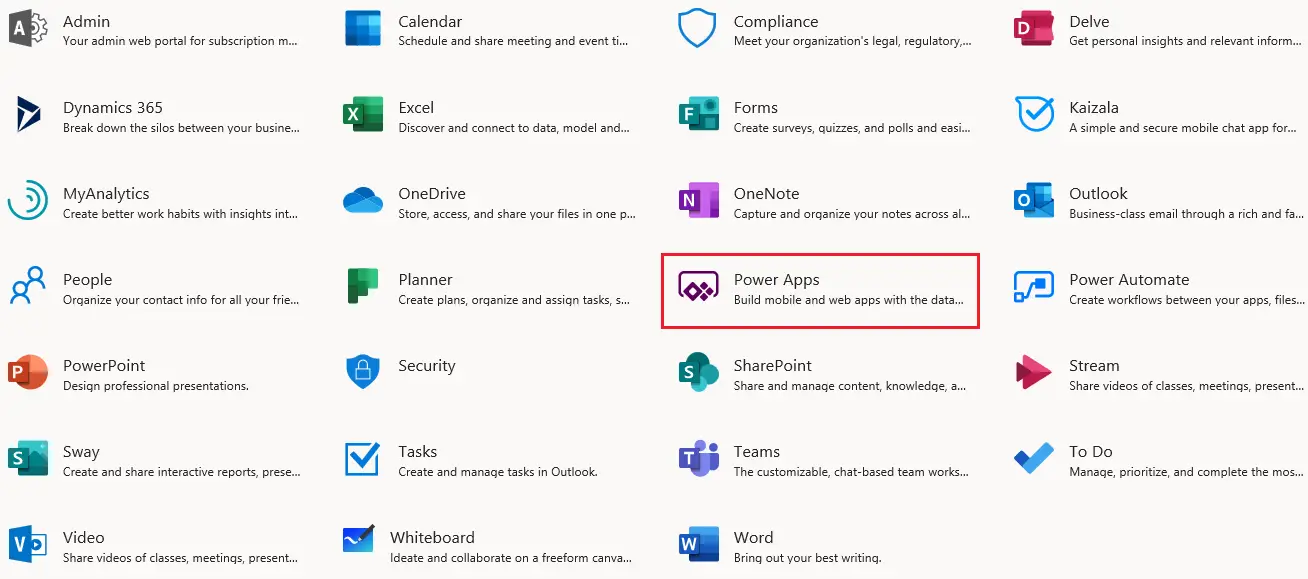
2. Access Power Apps using direct URL
You can directly access URL: https://make.powerapps.com/
3. Access Power Apps from SharePoint
Go to your SharePoint Online Portal >> Document Library
In the document library, you will find an option called PowerApps. Click on that and you will be redirected to Power Apps Portal.

Power App Licensing
On a high level, Power App licensing falls in the below-mentioned categories.
- Per-User Per-App Plan - This plan/license needs to be purchased per user. That individual user can run two custom apps and 1 custom portal.
- Per-User Plan – This plan allows the individual user to run unlimited custom apps.
- If you embed a canvas app within a Model-driven app, it doesn’t get counted as a total two apps.
- A single user can have multiple per app licenses. The user doesn’t need to purchase a per-user plan if he wants to work with more than two apps.
- If the same app exists in two different environments then the user needs to purchase a licence for both of them separately.
Power App Portal Usage Licensing
Each end-user, who is accessing the power app portal, needs to have an appropriate license to access.
There are three types of users as mentioned below.
- Internal User: An internal user who is having a Power App or Dynamics O365 license can access Power App Portal. No need for any additional license.
- External User: Any external user needs to establish a secure connection with the database using appropriate authentication. The Licensing model is per login basis.
- Multiple logins with 24 hours are counted as one single billable login.
- This comes under per login model for subscription.
- The minimum purchase (1 Unit) is 100 logins per month.
- You can purchase multiple units.
- If the logins are unused it cannot be carry forwarded to next month.
- Anonymous User: All the anonymous access to the application is billed under Per Page View billing.
- The minimum purchase (1 Unit) is 100,000 page views per month.
- Again this is per month only. If additional page views are left to be used, it cannot be carry forwarded to next month.
You can refer to Microsoft documentation for Pricing and Licensing for Power App for additional information.




.png)

0 comments:
Post a Comment
Note: only a member of this blog may post a comment.