we will discuss, implementing search page in an asp.net mvc application. We should be able to search by Employee Name and Gender. The search page should be as shown below.
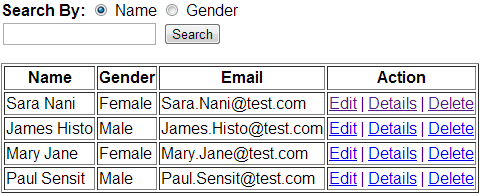
We will be using table tblEmployee for this demo. Use the script below to create and populate the table with sample data.
Create table tblEmployee
(
ID int identity primary key,
Name nvarchar(50),
Gender nvarchar(10),
Email nvarchar(50)
)
Insert into tblEmployee values('Sara Nani', 'Female', 'Sara.Nani@test.com')
Insert into tblEmployee values('James Histo', 'Male', 'James.Histo@test.com')
Insert into tblEmployee values('Mary Jane', 'Female', 'Mary.Jane@test.com')
Insert into tblEmployee values('Paul Sensit', 'Male', 'Paul.Sensit@test.com')
Step 1: Create an empty asp.net mvc 4 application.
Step 2: Generate ADO.NET entity data model from database using table tblEmployee. Change the entity name from tblEmployee to Employee. Save changes and build the application.
Step 3: Add HomeController with the following settings.
a) Controller name = HomeController
b) Template = MVC controller with read/write actions and views, using Entity Framework
c) Model class = Employee
d) Data context class = SampleDBContext
e) Views = Razor
Step 4: Modify the Index() action method in HomeController as shown below.
public ActionResult Index(string searchBy, string search)
{
if (searchBy == "Gender")
{
return View(db.Employees.Where(x => x.Gender == search || search == null).ToList());
}
else
{
return View(db.Employees.Where(x => x.Name.StartsWith(search) || search == null).ToList());
}
}
Step 5: Copy and paste the following code in Index.cshtml view.
@model IEnumerable<MVCDemo.Models.Employee>
@{
ViewBag.Title = "Index";
}
<div style="font-family:Arial">
<h2>Employee List</h2>
<p>
@using (@Html.BeginForm("Index", "Home", FormMethod.Get))
{
<b>Search By:</b>
@Html.RadioButton("searchBy", "Name", true) <text>Name</text>
@Html.RadioButton("searchBy", "Gender") <text>Gender</text><br />
@Html.TextBox("search") <input type="submit" value="search" />
}
</p>
<table border="1">
<tr>
<th>
@Html.DisplayNameFor(model => model.Name)
</th>
<th>
@Html.DisplayNameFor(model => model.Gender)
</th>
<th>
@Html.DisplayNameFor(model => model.Email)
</th>
<th>Action</th>
</tr>
@if (Model.Count() == 0)
{
<tr>
<td colspan="4">
No records match search criteria
</td>
</tr>
}
else
{
foreach (var item in Model)
{
<tr>
<td>
@Html.DisplayFor(modelItem => item.Name)
</td>
<td>
@Html.DisplayFor(modelItem => item.Gender)
</td>
<td>
@Html.DisplayFor(modelItem => item.Email)
</td>
<td>
@Html.ActionLink("Edit", "Edit", new { id = item.ID }) |
@Html.ActionLink("Details", "Details", new { id = item.ID }) |
@Html.ActionLink("Delete", "Delete", new { id = item.ID })
</td>
</tr>
}
}
</table>
</div>
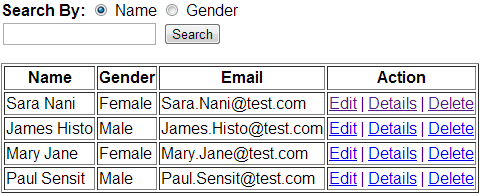
We will be using table tblEmployee for this demo. Use the script below to create and populate the table with sample data.
Create table tblEmployee
(
ID int identity primary key,
Name nvarchar(50),
Gender nvarchar(10),
Email nvarchar(50)
)
Insert into tblEmployee values('Sara Nani', 'Female', 'Sara.Nani@test.com')
Insert into tblEmployee values('James Histo', 'Male', 'James.Histo@test.com')
Insert into tblEmployee values('Mary Jane', 'Female', 'Mary.Jane@test.com')
Insert into tblEmployee values('Paul Sensit', 'Male', 'Paul.Sensit@test.com')
Step 1: Create an empty asp.net mvc 4 application.
Step 2: Generate ADO.NET entity data model from database using table tblEmployee. Change the entity name from tblEmployee to Employee. Save changes and build the application.
Step 3: Add HomeController with the following settings.
a) Controller name = HomeController
b) Template = MVC controller with read/write actions and views, using Entity Framework
c) Model class = Employee
d) Data context class = SampleDBContext
e) Views = Razor
Step 4: Modify the Index() action method in HomeController as shown below.
public ActionResult Index(string searchBy, string search)
{
if (searchBy == "Gender")
{
return View(db.Employees.Where(x => x.Gender == search || search == null).ToList());
}
else
{
return View(db.Employees.Where(x => x.Name.StartsWith(search) || search == null).ToList());
}
}
Step 5: Copy and paste the following code in Index.cshtml view.
@model IEnumerable<MVCDemo.Models.Employee>
@{
ViewBag.Title = "Index";
}
<div style="font-family:Arial">
<h2>Employee List</h2>
<p>
@using (@Html.BeginForm("Index", "Home", FormMethod.Get))
{
<b>Search By:</b>
@Html.RadioButton("searchBy", "Name", true) <text>Name</text>
@Html.RadioButton("searchBy", "Gender") <text>Gender</text><br />
@Html.TextBox("search") <input type="submit" value="search" />
}
</p>
<table border="1">
<tr>
<th>
@Html.DisplayNameFor(model => model.Name)
</th>
<th>
@Html.DisplayNameFor(model => model.Gender)
</th>
<th>
@Html.DisplayNameFor(model => model.Email)
</th>
<th>Action</th>
</tr>
@if (Model.Count() == 0)
{
<tr>
<td colspan="4">
No records match search criteria
</td>
</tr>
}
else
{
foreach (var item in Model)
{
<tr>
<td>
@Html.DisplayFor(modelItem => item.Name)
</td>
<td>
@Html.DisplayFor(modelItem => item.Gender)
</td>
<td>
@Html.DisplayFor(modelItem => item.Email)
</td>
<td>
@Html.ActionLink("Edit", "Edit", new { id = item.ID }) |
@Html.ActionLink("Details", "Details", new { id = item.ID }) |
@Html.ActionLink("Delete", "Delete", new { id = item.ID })
</td>
</tr>
}
}
</table>
</div>





.png)
0 comments:
Post a Comment
Note: only a member of this blog may post a comment.